Once you’ve logged into Zen Hosting’s cPanel, click Softaculous Apps installer, our 1-click installer, under the Software and Services heading.
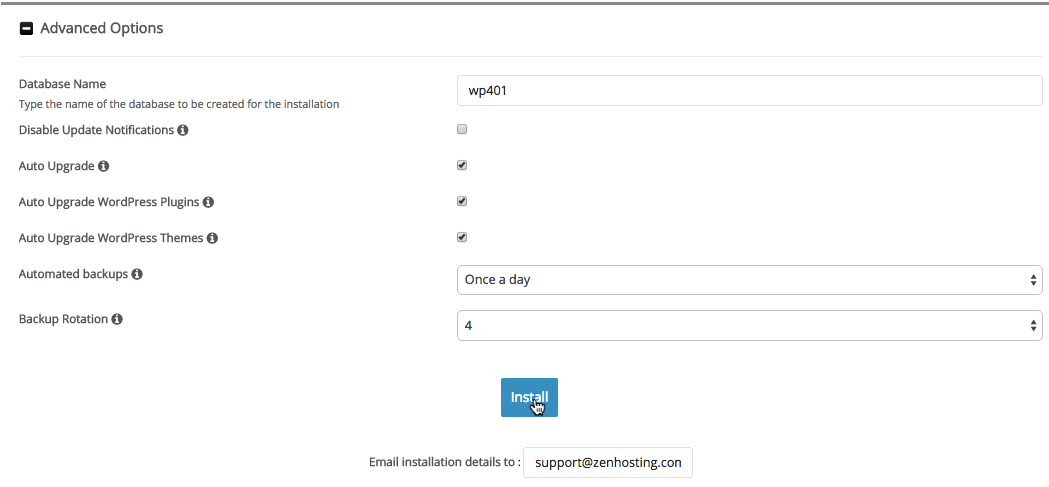
Highlight your cursor over WordPress and click Install.
On the next page, you’ll be able to select the domain or subdomain where WordPress will be installed and give your installation a name. You don’t need to enable Multisite, so leave the box unchecked.
We highly recommend you choose an Admin Username other than admin and a complex Password consisting of lowercase and capital letters and numbers.
Click Advanced Options and tick the boxes for Auto Upgrade, Auto Upgrade WordPress Plugins and Auto Upgrade WordPress Themes. For automated backups, select Once a day from the dropdown menu.
Don’t forget to enter an email address in the “Email installation details to” field.
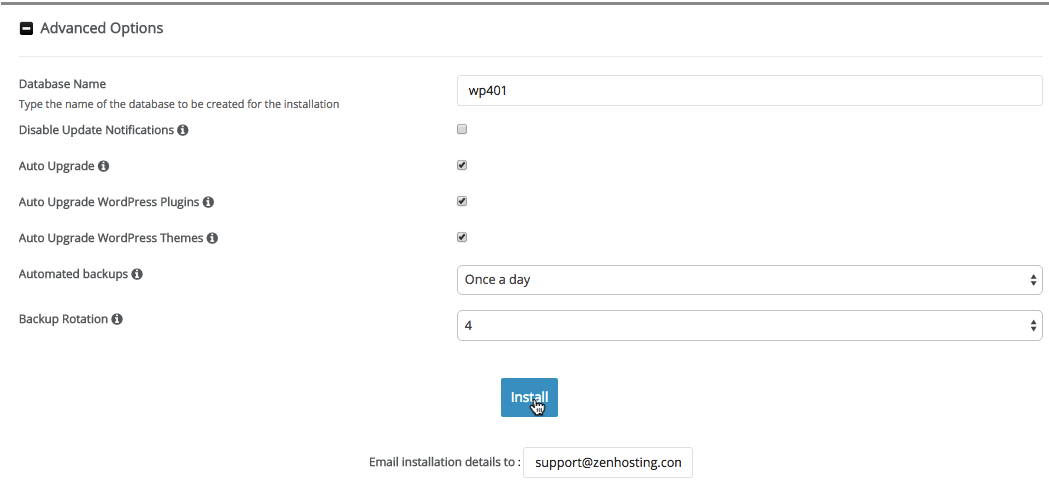
Take note of the web page the administrator logs in with and the username and password.